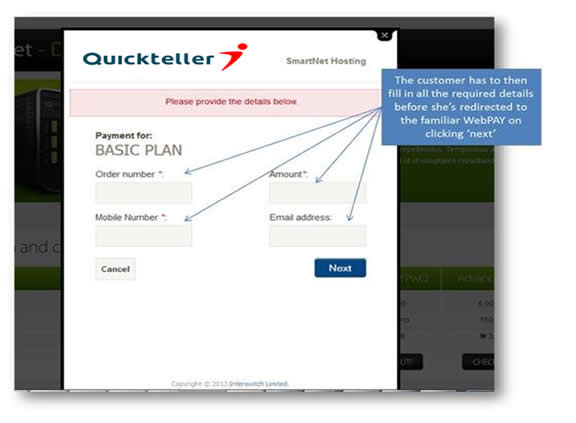Once you request to be activated for Pay with Quickteller, you would receive an email that would contain a snippet of Javascript like below. Simply copy and paste the snippet into the HTML of your website at the very spot where you want the “pay” button to appear. Copy and paste the following code on your website.
|
1 2 3 4 5 6 7 8 9 10 11 12 13 14 15 16 17 18 19 20 21 22 23 24 25 26 27 28 29 30 31 32 33 34 35 36 37 38 39 40 41 |
<html class="transition-navbar-scroll top-navbar-xlarge bottom-footer" lang="en"> <head> <title>PWQ</title> </head> <body> <p><em><small><a id="95101" class="quickteller-checkout-anchor" style="text-align: left;"></a></small></em></p> <script>// <![CDATA[ var QTCheckout = QTCheckout || {}; var testMode = true; var baseUrl = ""; QTCheckout.paymentItems = QTCheckout.paymentItems || []; QTCheckout.paymentItems.push({ paymentCode: '95101', extraData: { amount:"default", buttonSize: 'medium', customerId:"default", mobileNumber:"default", emailAddress:"default", redirectUrl: "default", requestReference: "9999" } }); if (testMode == true) baseUrl = "https://pwq.sandbox.interswitchng.com/scripts/quickteller-checkout-min.js?v="; else baseUrl = "https://paywith.quickteller.com/scripts/quickteller-checkout-min.js?v="; if (!QTCheckout.qtScript) { var qtScript = document.createElement('script'); qtScript.type = 'text/javascript'; qtScript.async = true; qtScript.src = baseUrl + new Date().getDay(); var s = document.getElementsByTagName('script')[0]; s.parentNode.insertBefore(qtScript, s); QTCheckout.qtScript = qtScript; } else if (QTCheckout.buildPaymentItemsUI) { QTCheckout.buildPaymentItemsUI(); } // ]]></script> </body> </html> |
This would generate the Pay with Quickteller button and when clicked, will render a pop-up as displayed below: